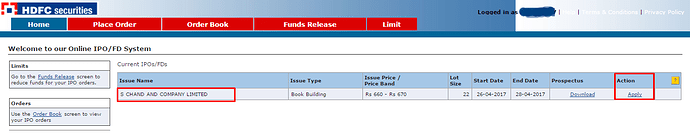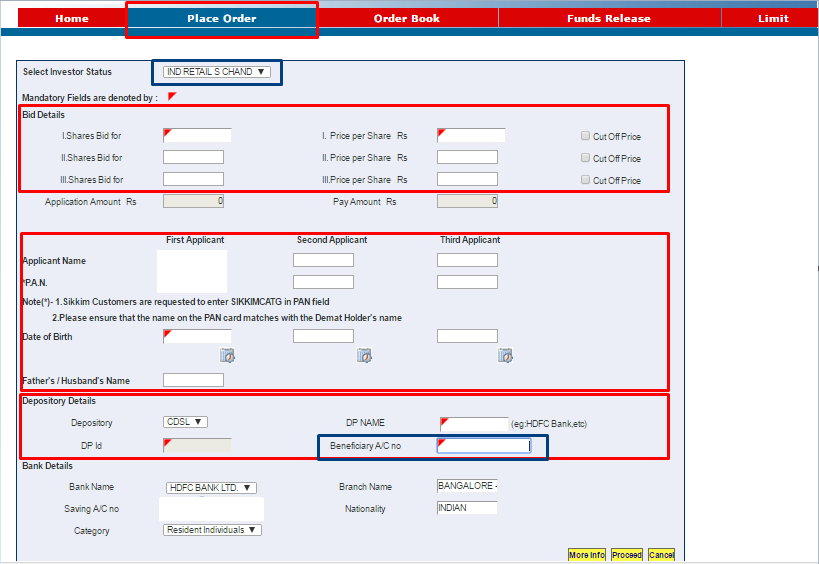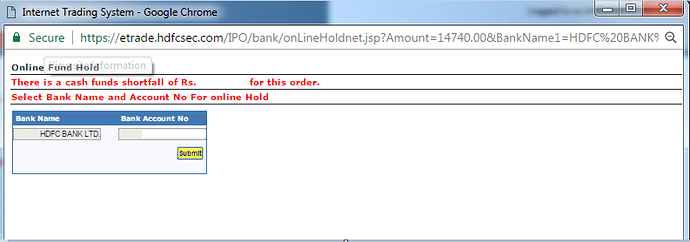This post will explain how to apply for an IPO through HDFC Bank netbanking. If you have a different bank account, then you look for ASBA Services or IPO Application in your bank’s netbanking. Your bank has to be an SCSB(Self Certified Syndicate Bank) with SEBI to be eligible to provide IPO Services.
Once you login to you HDFC Bank netbanking, you have to select the ‘Request’ tab.
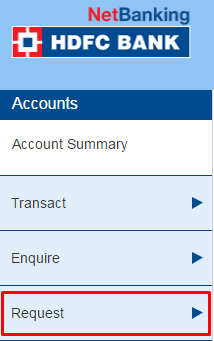
Once you scroll down the Request Tab, you will find the “IPO Application” option.
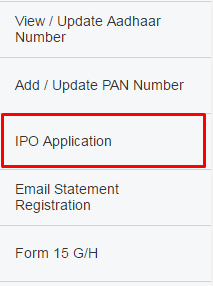
Select “IPO Application” and continue to the IPO system. You will be redirected to the HDFC Securities page where you will see all open IPO issue names.
Currently, S Chand IPO is open in the Price Band of 660-670. Make a note of the Price Band and hit ‘Apply’ under the Active Tab.
You will be redirected to the order placement page.
Select Investor Status as IND RETAIL. You will get an ASBA pop-up.
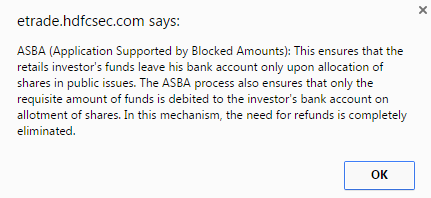
This informs you that the amount equivalent to the IPO bid amount will be blocked and will be debited from the bank account only if the client receives an allocation. This ensures there is no hassle of a refund.
Bid Details - You can enter upto 3 bids in the Price Band of the IPO Application. All bid quanitties have to be multiples of the IPO lot size(lot size = 22 in case of S Chand).
The Max Investment value per investor is Rs.2,00,000(Rs.2 lakhs).The maximum quantity you can apply for is 286(13 lots).
Depository Details - Select Depository as CDSL. Zerodha is a Depository Participant(DP) with CDSL.
Enter DP Name as Zerodha.
Enter your 16 digit Beneficiary Account Number. You will find this information in your Q backoffice > Profile > Depository Details.
Your 16 digit DP ID for IPO Application = 8 digit DP ID + 8 digit Beneficiary ID/DP Account number
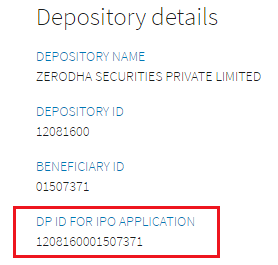
Please note, if you have an ILFS Demat then your Depository is NSDL and you have to enter the 8 digit DP ID and 8 digit DP Account Number separately.
Confirm these details to complete your IPO Application.
Important Note:
If you are unable to see your IPO order in the Orderbook after confirming it, it is because the order confirmation window was blocked by the pop-up blocker.
You have to allow the pop-up and then you will get a window confirming your free cash status with respect to the IPO order -
If you have the necessary funds, then you have to finally submit the bank detail after which your IPO order will be successfully placed!
Good luck.