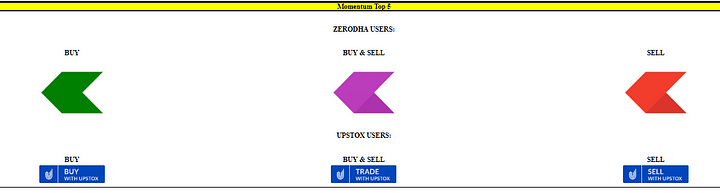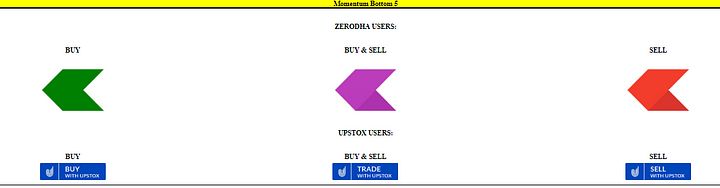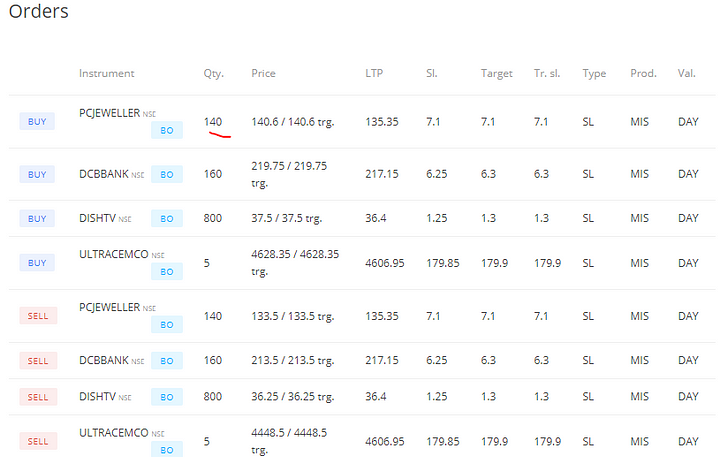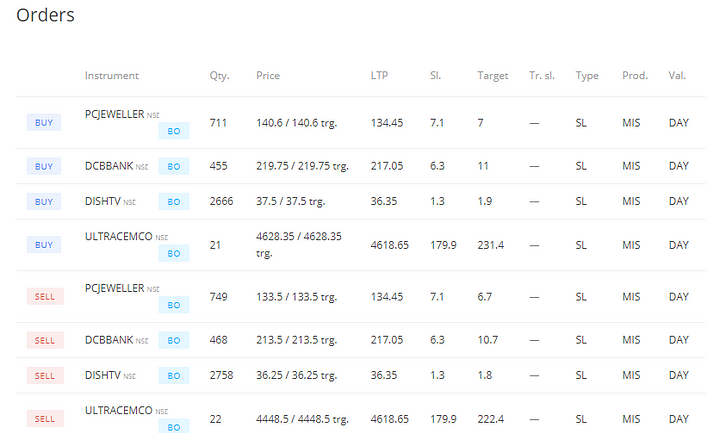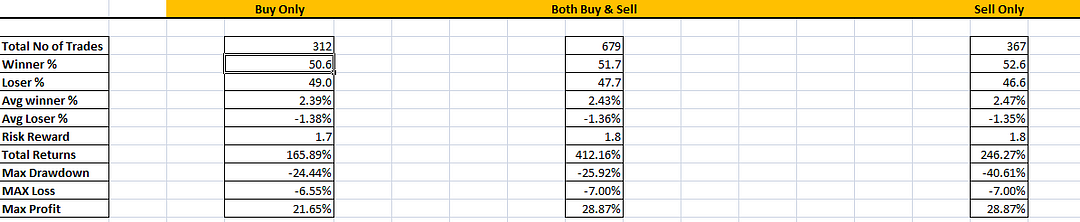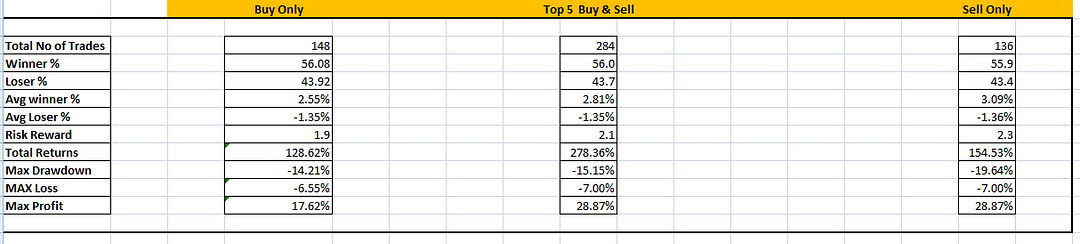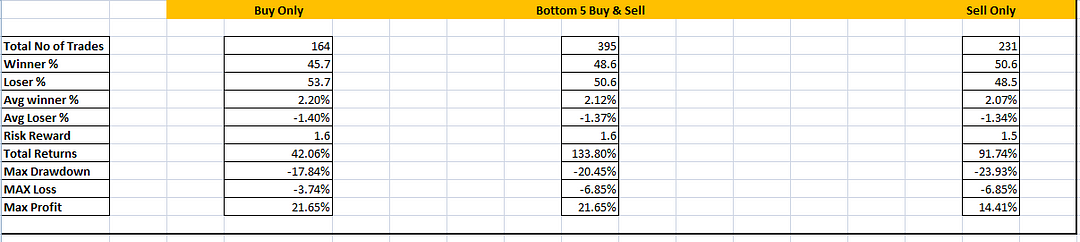We have upgraded our Intraday Opening Range Breakout trading bot with new options. Now user can also have their own choice of stocks as well. You dont need Amibroker, no data feed, no api, no vps, still you can trade ORB with your choice of stocks from Telegram app.
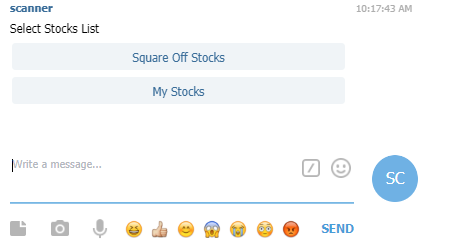
Choosing Square Off Stocks:
List of stocks that comes in Square Off stocks are picked up our own algorithm based on gap analysis, where it picks up list of stocks that has gaped up and gap down.
Gap up stocks are mapped to Top 5 Momentum stocks
Gap down stocks are mapped to Bottom 5 momentum stocks
If users wants to trade both gap up and gap down stocks in one click, they can use the below button
Once you have selected it, you will get two different Risk Management options.
Input Parameters:
Capital;Target;Risk;Order Type;TSL
10000;10;1;M;1 denotes 10000 capital with 10% target, 1% risk per trade, order type is stop loss market order and 1% Trailing Stop loss.
10000;10;1;L;1 denotes 10000 capital with 10% target, 1% risk per trade, order type is stop loss LIMIT order and 1% Trailing Stop loss.
R1: Risk Management Type 1
The default risk per trade is always 1% on capital, not on stock price. Risk % can be changed. No matter whats your capital or Target, maximum risk is always going to be 1%. For example, if your capital is 10000 and target 2%, it means that whenever any of trade reaches Rs.200 (which is 2% profit target), it will exit from the trade automatically or else if the loss is Rs.100 (which is 1% of your capital), it will exit automatically. Please note, the target % and risk % is always based on capital only, not based on stock price. When a stock price moves 2%, it is not called as target, only when that trade makes profit of 2% on capital, it will be considered as target achieved.
Quantity will be decided based on the risk per trade, say if our capital is Rs.10,000 and default risk is 1% of my capital in each trade, then it should be 1% on 10k, which is Rs.100. So 100 Rs is what am going to risk in each trade, accordingly my quantity will be decided.
Quantity = Buy Range — Sell Range. For example, by 9:30 AM, say Reliance High is 1000 and low is 980, then the risk here is 1000–980 =20.
So it should be, my risk capital/risk, 100/20= 5. Quantity should be 5.
More info here
R2: Risk Management Type 2
This is based on stock price. I have entered capital as 1 lac, with risk per trade as 1%, target 1% with limit order and TSL as 1%
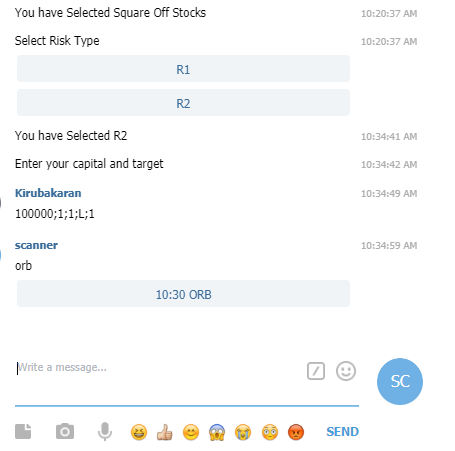
Risk Management 2
So when I try to place the order with R2 as risk management, you can see my quantity is 711 for PCJ, how quantity is calculated here? We allocate our full capital to each stock, my capital is 1 lac and my entry price is Rs.140.6, so quantity is 100000/140.6= 711 quantity.
As I have given 1% as target, stop loss, tsl, 1% of Rs.140.6 (stock entry price) which is equal to 1.4 and that what is seen in above image. So what ever the input we give, target, stop loss, TSL in R2 is based on stock price.
How is it different from the old risk management rule R1?
In our earlier version, the stop loss is always based on ORB high or low. Users cant change, I have entered the same input for R1 , capital as 1 lac, with risk per trade as 1%, target 1% with limit order and TSL as 1%
But can you see the difference in quantity here? Yes, its because on R1 risk management rules, the risk is always fixed.
PCJ
Buy trigger at 140.6 and sell trigger at 133.5. The difference between these two is the risk which is 7.1
So when Buy triggered at 140.6, my stop loss is 133.5
When Short triggered at 133.5, my stop loss is 140.6
As I have given 1% as risk input, it means i should not lose more than Rs.1000 when stop loss hits. So accordingly quantity is calculated, 1000/7.1=140 quantity.
Risk Management 1
So in Risk Management 1- R1, only quantity keeps varying based on your risk input, stop loss is always based on ORB range high/low.
If users want to follow similar logic with R2 , by keeping stop loss as ORB high/low instead of any fixed percentage, then you can enter just your capital and target alone.
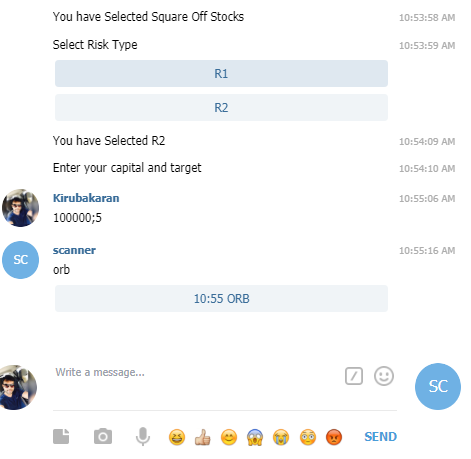
RISK MANAGEMENT 2 with default SL
As you can see in the above image, we only entered capital as 1 lac and target as 5%. Risk we did not specify, so the bot will consider ORB range high/low as stop loss. you can see my quantity is 711 for PCJ, how quantity is calculated here? We allocate our full capital to each stock, my capital is 1 lac and my entry price is Rs.140.6, so quantity is 100000/140.6= 711 quantity.
PCJ
Buy trigger at 140.6 and sell trigger at 133.5. The difference between these two is the stop loss here which is 7.1
So when Buy triggered at 140.6, my stop loss is 133.5
When Short triggered at 133.5, my stop loss is 140.6
As we have not given risk input, when stop loss hits for pcj, we end up losing 7.1*711=Rs.5048. So we end up losing 5% in this trade when stop loss hits.
That’s the risk you will have, if you do not enter your risk input in R2. The wider the range, higher the risk you will have.
Now we have explained in detail about the difference between the two, follow the below instruction to place your orders.
Open Telegram and enter the bot name @ORB_Instant_bot click on START , select Square Off stocks
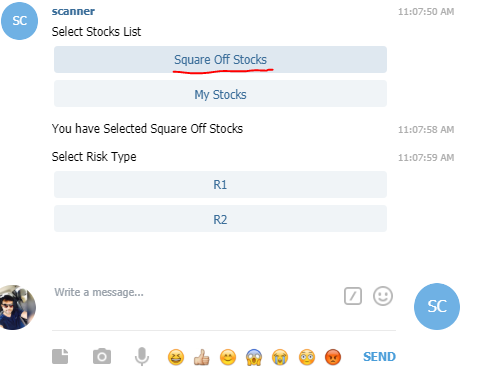
Choose your Risk Type , enter the Input, click on the button and proceed to place the order.
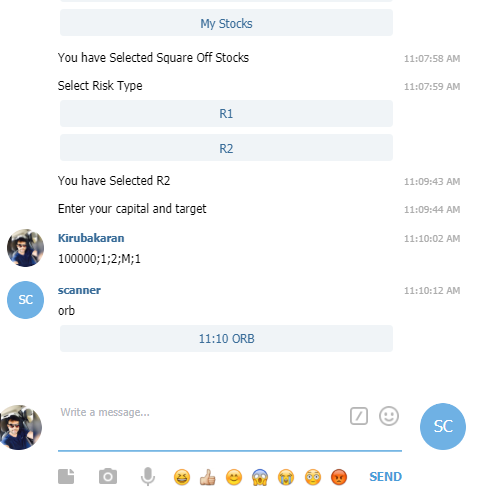
ORB Orders can be placed on 5 mins interval, If you wanted to trade first 5 mins breakout, then you can enter your capital and target at 9.20, which will generate files for 5 mins ORB range breakout instantly, if you want 10 mins ORB range breakout, you can give your input at 9.25 AM, so that it calculates the 10 mins range (9.15–9.25) and sends you the link instantly.
Folks who wanted to use the 15 mins breakout strategy can give their input at 9.30 AM and it goes on like that.
Your own stock list:
Now coming to the latest upgrade, you can trade ORB based on your own choice of stocks. Just click the button My Stocks and enter your stocks name and enter. As of now, only list of stocks that are part of FnO can be entered. To know the list of stocks that are part of FnO can be found form this NSE link.
Please make sure, you type all your stock list in go separated by comma in capital letters and enter.
RELIANCE,INFY,TCS,WIPRO,SBIN
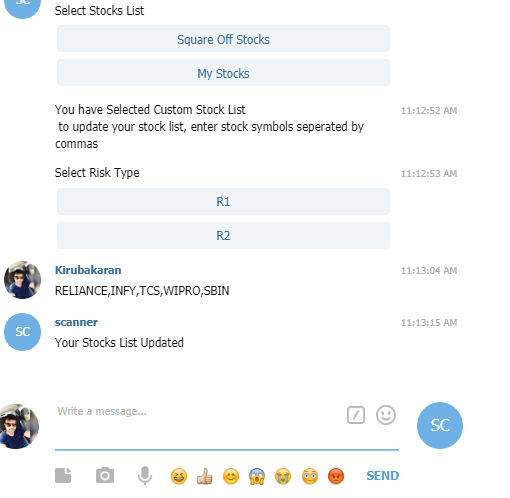
Once I entered the stocks name, it gives a confirmation. Now click on Risk type, R1 or R2 and enter your input and click on the button to place the orders.
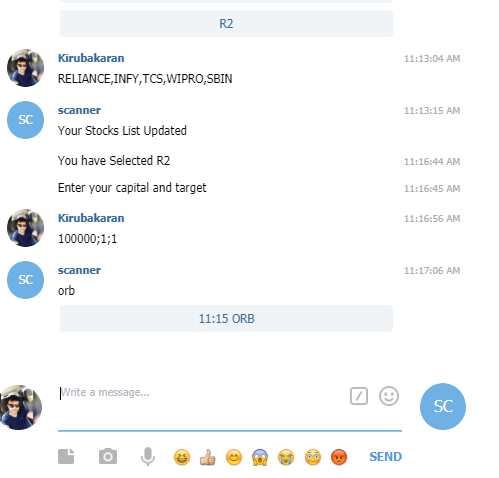
As per the stock list, you have given it allows you to place the orders for them.
R1 : Risk Management 1 is more conservative approach where position sizing is done based on capital.
R2 : Risk Management 2 is more aggressive approach where position sizing is done based on stock price. It gives higher returns with higher risk.
We have tested the following scenario since Jan 2019 and here’s the result that you can download .
Stocks : Square Off stocks
Risk Type : R2
Target : No Targets, just EOD exit. But as its mandatory to mention target values in BO orders, you can enter higher percentage like 50%, so that its not hit easily, where it gets exited by EOD.
RISK: Default, just do not enter any values, so that ORB High/low will be considered as default stop loss values.
Here’s the results for orders placed for Both Top & Bottom.
Top & Bottom
Listed below the results for orders placed for Momentum Top ONLY.
Momentum Top 5
Listed below the results for orders placed for Momentum Bottom ONLY.
Momentum Bottom 5
All these different metrics should help you, and you can pick your choice of basket and place the trades accordingly